You can import metadata from XSD files into XSD environments.
To import metadata from XSD files, follow these steps:
- On the Explore tab, click a XSD environment tile to view its details.
Alternatively, on the Explore tab, select XSD option under the Filter By Database Type to view all XSD environments. - Click Options.
The available options appear.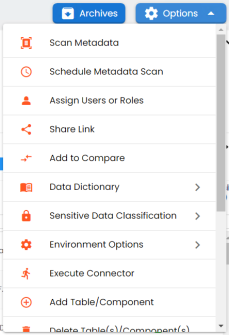
- Click Scan Metadata.
- Under the Metadata File [XSD] section, use
 to browse or drag and drop the metadata file with .xsd extension.
to browse or drag and drop the metadata file with .xsd extension. - Under the Data File [XML] section, use
 to browse or drag and drop the data file with .xml extension.
to browse or drag and drop the data file with .xml extension. - Use the following scan options:
- Add New
- Use this option to insert new metadata into the environment.
- Update Existing + Add New
- Use this option to update the existing metadata based on tables and columns in the XSD file.
- Update Existing + Add New + Invalidate
- Use this option to update the existing metadata without deleting it.
- Delete & Reload
- Use this option to delete all the business properties and data dictionary stored as metadata for this environment.
- Click
 .
. - Select the required tables.
- Click
 .
.
The XSD Metadata Scan - Step1 page appears.
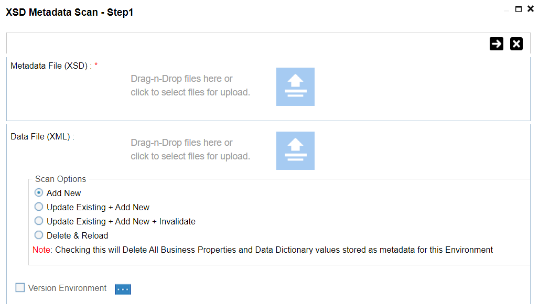
The XSD Metadata Scan - Step2 page appears.
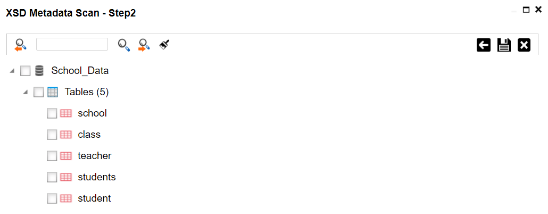
The metadata is imported and saved in the environment.
|
Copyright © 2024 Quest Software Inc. |